When it comes to marketing with Salesforce, the campaign object is the central entity, and campaign management is one of the main tasks. Campaigns track specific marketing efforts. The people you contacted or planned to contact with a certain message, their response, and the influence on your opportunity pipeline. You can also use campaigns as a bridge to marketing automation tools like Pardot and the Marketing Cloud. Campaign Members can be mirrored to lists in Pardot and data extensions in the Marketing Cloud. Therefore, campaigns are a simple and effective integration mechanism. Keeping campaigns clean and up-to-date is one of the basic tasks of any marketer working with Salesforce.
The issue: Campaign management can be repetitive and boring
Often, campaign management is a manual and tedious process. If you're working with the standard tools, you will frequently open the same contact reports or list views to add new members to your campaign. To remove campaign members, you need to delete each campaign member individually. Depending on your degree of integration, campaign member status might also need to be set manually.
If you want correct data and effective campaigns, you need to click through Salesforce a lot, you need to update and delete data manually, and you need to do that very regularly. This is exactly the type of time-consuming, boring work everyone hates to do. The good news: If you use the AppExchange solution Campaign Audience Builder, you don't need to.
The solution: Automate the boring parts with Campaign Audience Builder
We designed Campaign Audience Builder with marketing managers and their tasks in mind. Therefore, our solution provides ways to automate the boring and repetitive part of working with campaigns.
Keep your campaigns clean with the Campaign Cleansing feature
Campaign Cleansing is a mechanism that lets you remove campaign members who are not part of your segmentation. It is optional and can be selected when you add the results of an audience to a campaign. If you choose to cleanse your campaign, all campaign members who are not part of the segmentation results will be removed. Too extreme? You have two options to limit the scope of the feature. First, you can choose only to remove campaign members added by the audience you executed. Therefore, members you added manually or through a different audience will remain in the campaign. Second option: You can choose one or multiple status values to exclude, which is useful if, for example, you don't want to remove members who already responded.
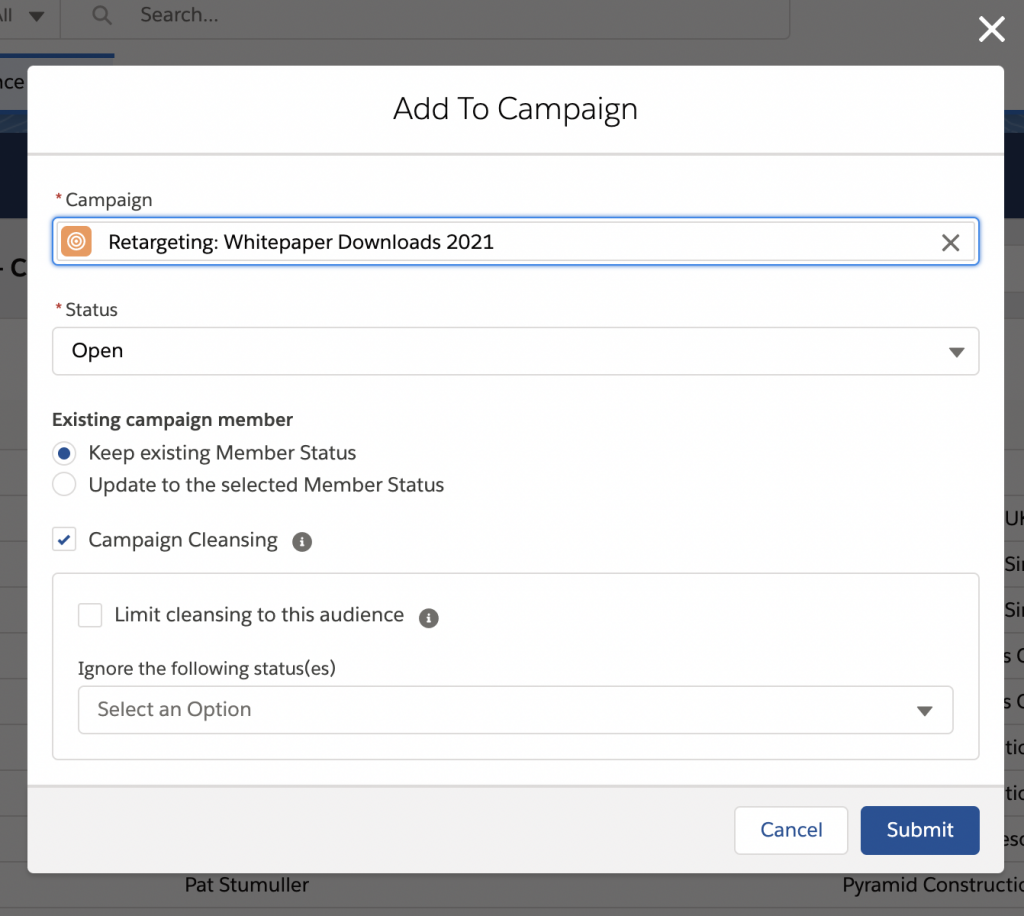
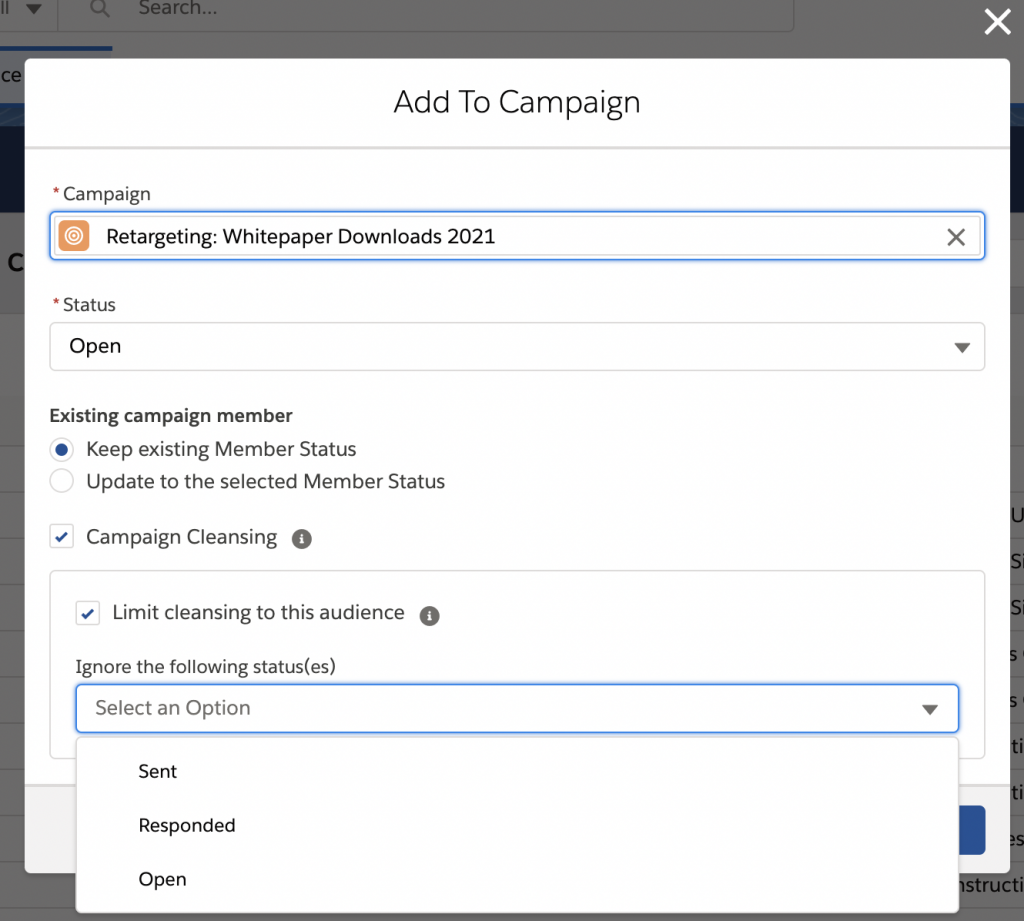
A simple use case for this feature would be to remove contacts who opted out by adding a field filter on an opt-in checkbox to your segmentation criteria. But you could also get creative: If your audience uses a "without filter" to find contacts who did not buy a certain product yet, cleansing your campaign makes sure that you stop contacting those who bought the product in the meantime. I'm sure that your real-world use cases are way more exciting than any fictional example I could ever make up - let me know about them if you like to!
Run audiences on a schedule to populate campaigns automatically
The second automation feature designed to make your life easier is our Audience Scheduler. You can schedule your audiences to run and populate your campaigns automatically. Either at a defined point of time in the future or a recurring interval.
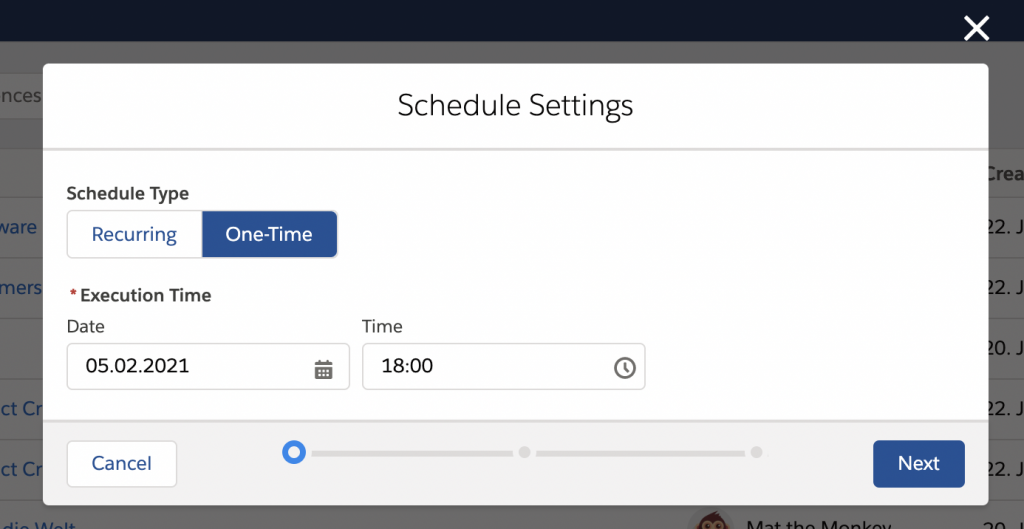
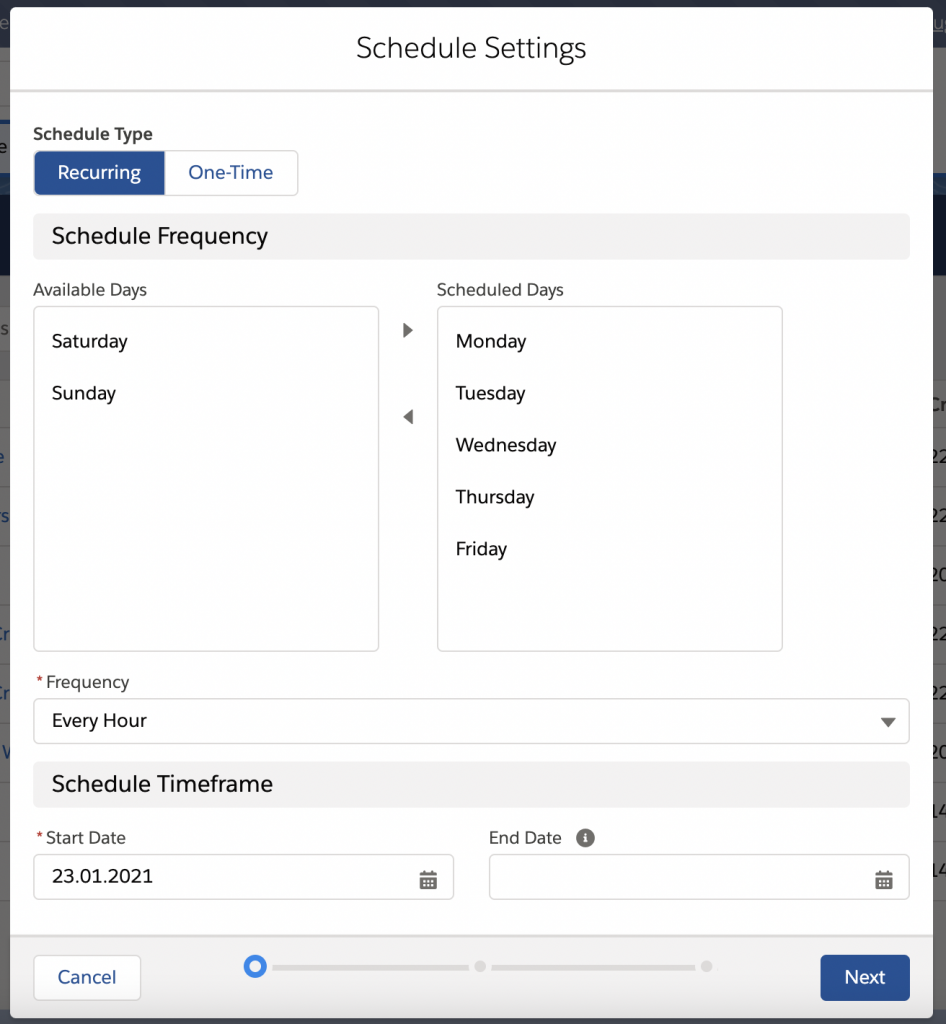
After you configured your schedule, you need to choose a campaign to populate. You can choose a campaign member status, select if you'd like to update the statuses of existing campaign members who are part of the segmentation results and configure cleansing. The Scheduler informs you if other scheduled audiences are populating the same campaign. After you've configured the schedule, check if everything is right in the summary.
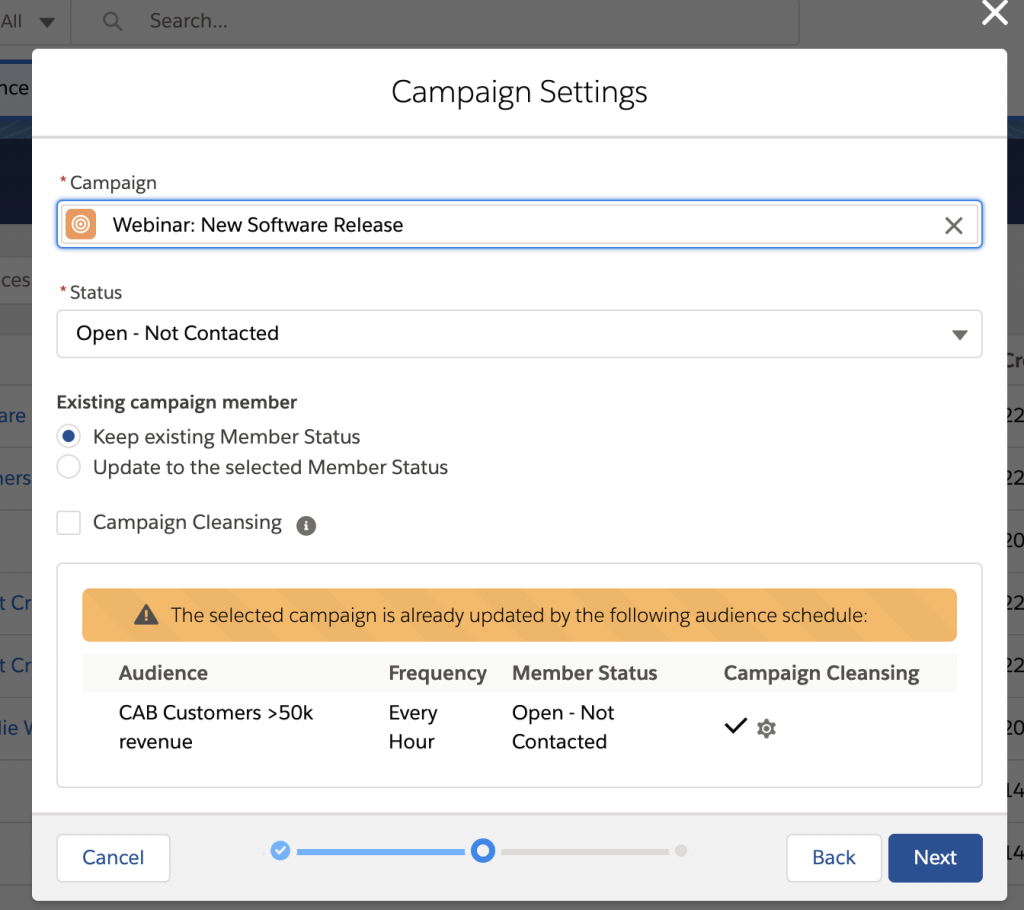
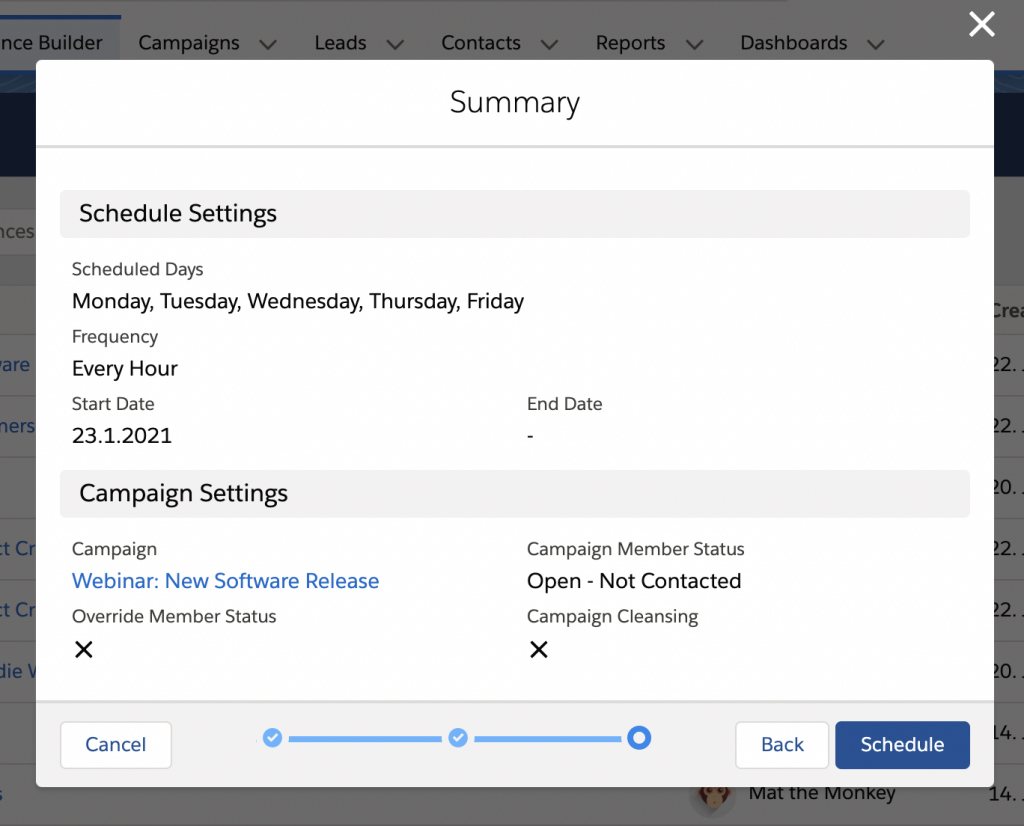
After all, scheduling is quite intuitive. If you ever subscribed to a report in Salesforce, you'll find it very similar. But contrary to report subscriptions, you can use scheduled audiences to populate campaigns for you.
1 + 1 = 3: Combine scheduling and cleansing for dynamic campaigns
Each of these features is useful and will save you time in your everyday life as a marketer. But once you start to combine scheduling and cleansing, you will experience campaign management automation's true value. By doing so, you get truly dynamic campaigns that are populated and cleaned automatically based on your specific requirements. In case you like to check how things are going every once in a while, you can do so by opening the audience details:
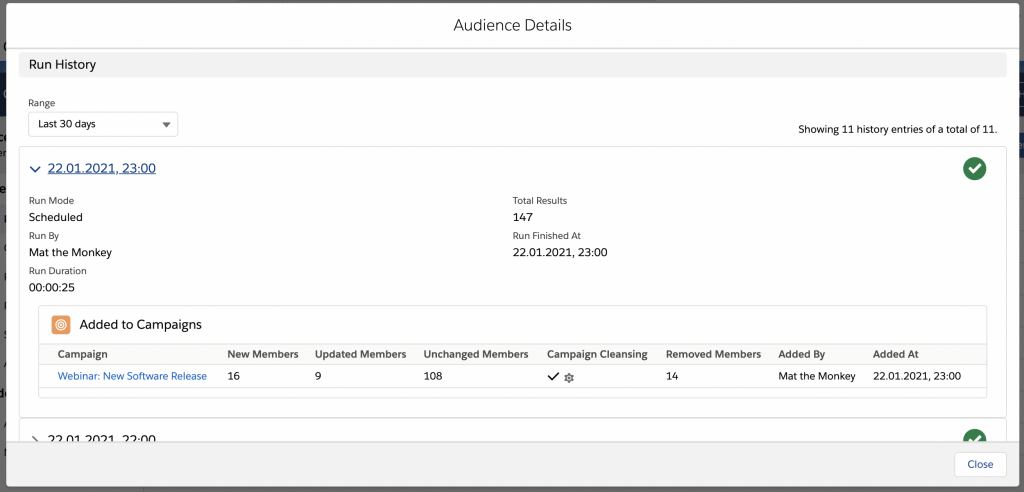
In addition to automated campaign management, you will also benefit from the core Campaign Audience Builder feature: Precise and simple segmentations. Check out our summary video to see both features in action:










.png)
.png)
.png)

.png)
.png)

.png)


